Downloading and installing the keyboard
Right-click the link below and click Save As to save the file to your computer. Then double-click on the file to begin the installation. If you are ever prompted for permission to continue, just click Run or Allow. You may have to turn of your anti-virus software to ensure the keyboard installs successfully.
- Mandan Keyboard Layout and Fonts Bundle (EXE, 12.3 MB)
Turning on the keyboard layout
Once you have installed the software, just press the ![]() key in the top-right corner of the keyboard to turn on the Mandan keyboard layout. When you are done typing Mandan, just press the key again to switch back to the English keyboard layout.
key in the top-right corner of the keyboard to turn on the Mandan keyboard layout. When you are done typing Mandan, just press the key again to switch back to the English keyboard layout.
Alternatively, you can see a list of keyboard layouts that you have installed in the language toolbar in the bottom right corner of your screen. On Windows 7, click the ![]() icon and select US – Mandan from the list. On Windows 8, click the ENG – US tab and select US – Mandan from the list.
icon and select US – Mandan from the list. On Windows 8, click the ENG – US tab and select US – Mandan from the list.
Using the keyboard layout
Mandan has four unique letters that don’t exist in the English language. Similarly there are some letters in English (such as Q and J) that don’t exist in Mandan. With the Mandan keyboard turned on, you can use the redundant English keys (shown in blue below) to type Mandan letters:
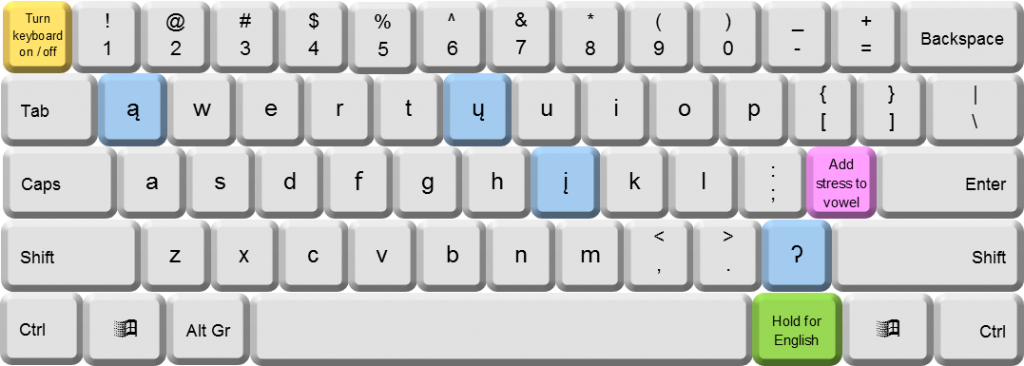
| produces the letter ą as in mątó (“bear”) | |
| produces the letter į as in įták (“forehead”) | |
| produces the letter ų as in ųkxírihe (“fingers”) | |
| produces the letter ʔ as in Nų́ʔetaare (“Mandan language”) |
The layout of these keys is easy to remember because:
- ą looks a bit like q
- į looks a bit like j
- ų looks a bit like y
- ʔ looks a bit like ?
Every word in Mandan carries a stress mark to show which syllable is louder. You can get the stress mark by pressing the apostrophe key ![]() (shown in pink above) after you type a vowel. So
(shown in pink above) after you type a vowel. So ![]() followed by
followed by ![]() produces á as in istá (“face”) and
produces á as in istá (“face”) and ![]() followed by
followed by ![]() produces ą́ as in pasą́h (“creek”).
produces ą́ as in pasą́h (“creek”).
Holding down the ![]() key to the right of the space bar (shown in green above) makes the keys behave as they would in the English keyboard layout without requiring you to turn off the Mandan keyboard layout. You might find this function helpful if you are typing a Mandan text that requires only one or two English characters, for example in the sentence Wiráse John éheeroʔsh (“My name is John”), which requires the letter J (not found in the Mandan keyboard layout.
key to the right of the space bar (shown in green above) makes the keys behave as they would in the English keyboard layout without requiring you to turn off the Mandan keyboard layout. You might find this function helpful if you are typing a Mandan text that requires only one or two English characters, for example in the sentence Wiráse John éheeroʔsh (“My name is John”), which requires the letter J (not found in the Mandan keyboard layout.
Fonts bundle
This software also installs five fonts onto your computer. This is because most other fonts still aren’t able to produce Mandan letters. We recommend printing out this page so that you have a visual reference of the Mandan-compatible fonts.
| Charis SIL |  |
| DejaVu Sans |  |
| DejaVu Sans Condensed |  |
| DejaVu Serif |  |
| DejaVu Serif Condensed |  |
You might find other fonts on your computer that are able to produce all the Mandan letters. Some examples are listed below, although they are not included in this fonts bundle because of their copyright licenses.
| Calibri Light |  |
| Cambria |  |
| Consolas |  |
| Segoe UI Semilight |  |

